
Authenticative SMTP
How to setup outgoing authenticative SMTP server in Mozilla Thunderbird
- Open application menu by clicking the three stacked lines in top right corner of program and click arrow next to ‘Options’.

- Click ‘Account Settings…’
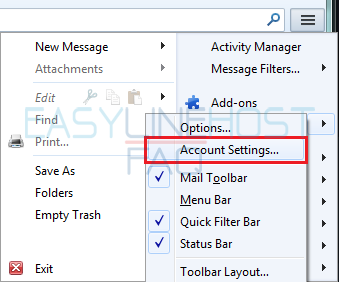
- Click ‘Outgoing Mail Server (SMTP)’ → ‘Add…’
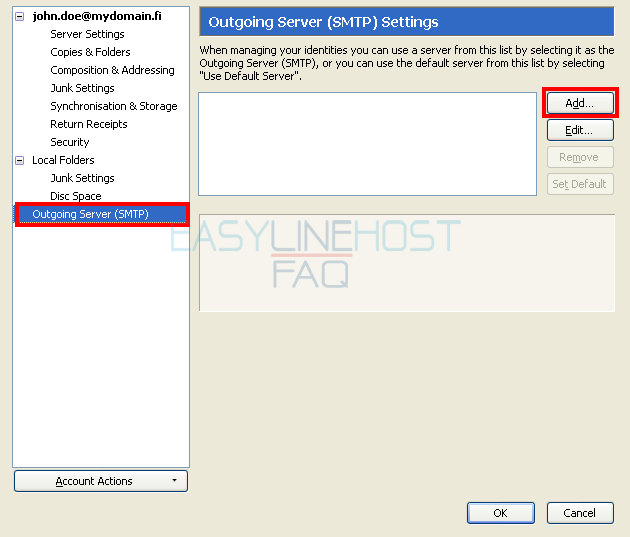
- In the form, write your service providers outgoing mail server address.
- The most common of these are:
- Sonera: mail.inet.fi
- Saunalahti: mail.inet.fi
- DNA: mail.inet.fi
- Welho/HTV: mail.inet.fi
- MBNet: mail.inet.fi
- Elisa: mail.inet.fi
- Auria: mail.auriamail.net
- SongNetworks: smtp.song.fi
- Click ‘OK’.

NOTE! If you don’t have email account created in Thunderbird, skip this and move straight to next part.
- Link SMTP-account to an existing email account by changing from Account Settings-section, Outgoing Mail Server (SMTP) to the server you created above.
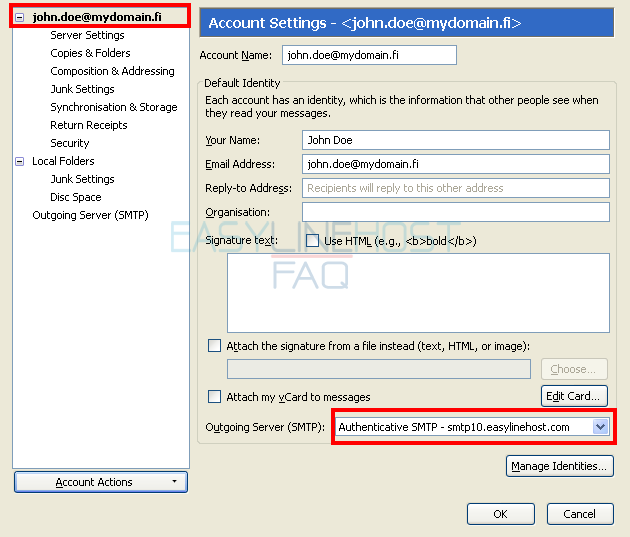
- If you DON’T HAVE existing email account, or you want to set up a new account, continue following instructions here.
- Create a new email account by clicking in ‘Account Settings’ the ‘Account Actions’-button and click ‘Add Mail Account…’.
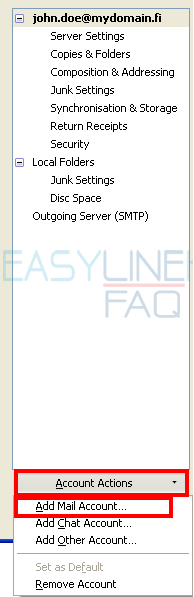
- In the form, fill in your login information and click ‘Continue’
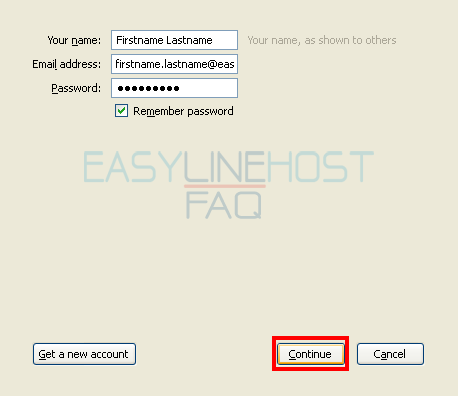
- Thunderbird will now try to find settings from server.
- In this case they are to be manually set, so click ‘Manual Config’-button found in bottom.

- Choose from ‘Incoming:’ -dropdown list the protocol you wish to use:
- POP3: If this is chosen, the program will automatically download all incoming messages to your PC and erase those messages from server. Good thing about this is, that the serverside mailbox will never fill up, but the downside is that you can’t read your messages from anywhere else, but your own computer.
- IMAP: This protocol shows you messages from your serverside mailbox, and doesn’t erase them. This allows you to read your mail from anywhere. With this you have to be careful with your mailbox filling up and you have to manually erase old messages.
- In ‘Server hostname – Incoming:’, write incoming mail address:
- Server address is imap.yourdomain.ending or pop.yourdomain.ending
- For example imap.yourdomain.com or pop.mydomain.net.
- From the ‘Outgoing: SMTP’ -dropdown list, choose the SMTP-server you created earlier.
- Finally click ‘Done’ -button.

