Webhotels
How to create and remove database
How to create and remove a database
- Log in to the Control Panel (Click here for instructions on how to log in).
Creating a new database
- Click the ‘Websites & Domains’ tab and click ‘Databases.’.
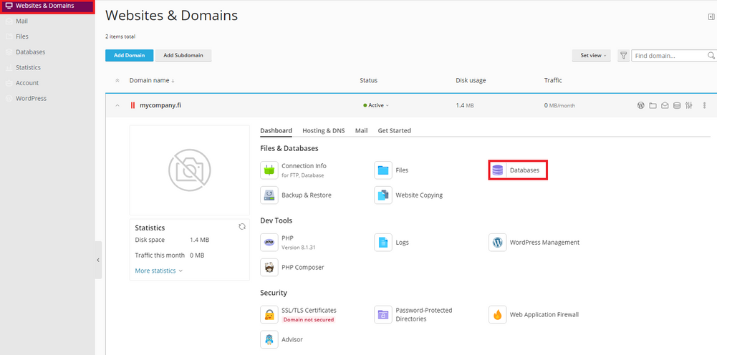
- Click ‘Add Database’.
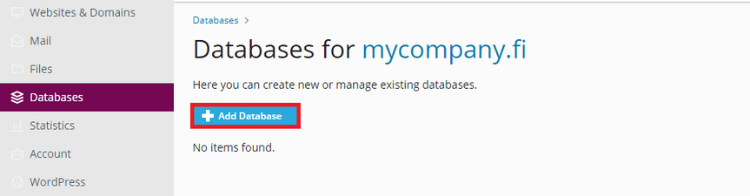
- Name the database in ‘Database name’ and click ‘OK’ -button.
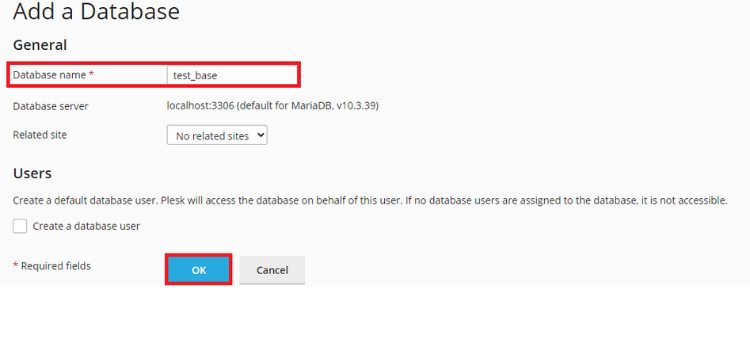
Adding a user for database
- Click ‘Websites & Domains’→ ‘Databases’ and click the database in which you want to add the user.
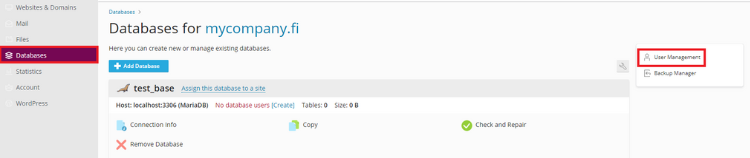
- Go to the ‘Databases’ tab from the left side of the site, then click ‘User Management’.
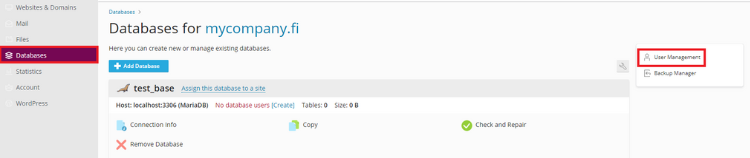
- Click ‘Add Database User’.
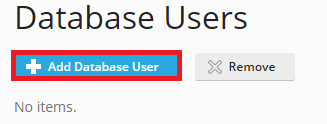
Adding a user to the database
Give the user a name in the ‘Database user name’ section and a password in the ‘password’ section; also verify the password in the ‘Confirm password’ section; choose if you want to give the user access to every database or just a certain one. Click ‘OK’ when finished.
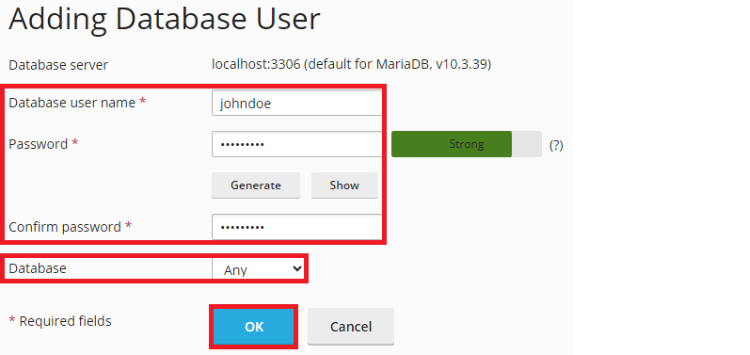
Removing a database
- Go to the ‘Databases’ tab on from the left side of the site and click ‘Remove Database’.
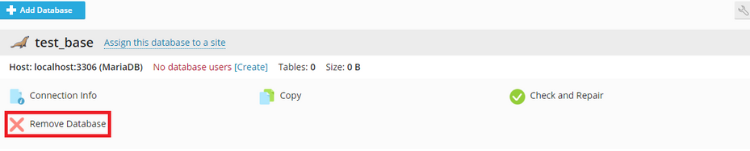
- Click ‘Yes, Remove’ to confirm the deletion.
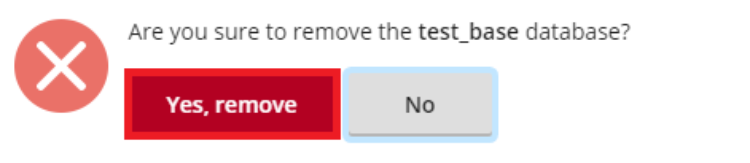
Basic functions in Webhotel control panel
- How to log in to control panel
- How to choose a domain to configure and control panel frontpage
- Users (Control panel)
- Websites Domains (Control panel)
- Mail (Control panel)
- Applications (Control panel)
- Statistics (Control panel)
- Account (Control panel)
- How to change passwords (Webmail) (Control panel)
- How to log out of control panel
Other functions in Webhotel control panel
- How to transfer your web pages to the server
- Web statistics of your website
- How to create and delete databases
- How to protect directories with a password
- How to configure DNS-settings
- How to change FTP-account username and password
