Webhotels
How to transfer your web pages to the server
NOTE! The homefolder of domain is ‘httpdocs/‘. Web pages must be located in this folder.
Also the frontpage must be named ‘index.’, e.g. ‘index.html’, or ‘index.php’ written in lowercase.
Transferring pages to server with control panel
- Log in to Control Panel (Click here for instructions on how to Log in).
- If you have subscribed several domains, all linked to one account ( i.e. administrator ), choose domain from ‘Subscription’ -menu.

- Click ‘Websites & Domains’ -tab then click ‘Files’.
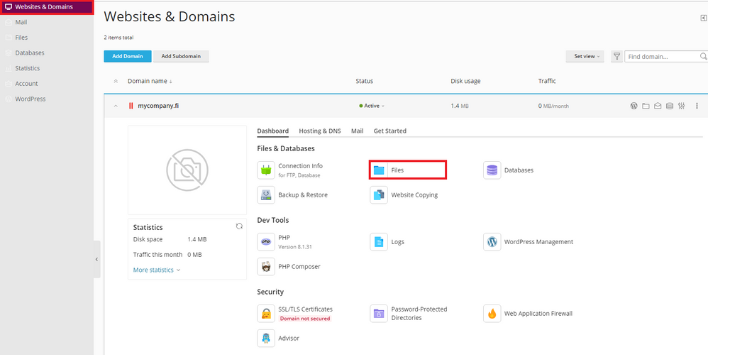
- Click the name of the desired folder. The home folder is ‘/httpdocs’.
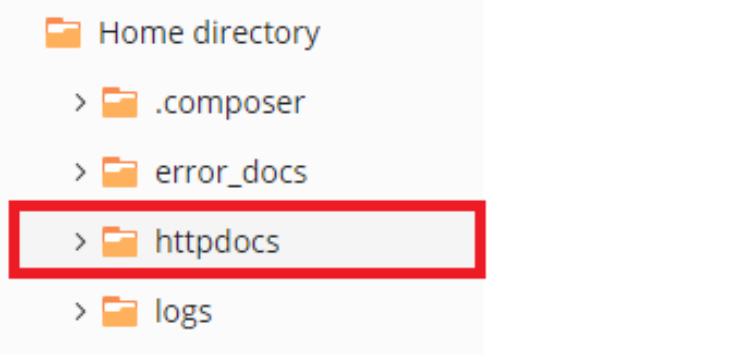
- Click the plus sign on a blue background, then select if you want to create a new file or upload an existing file.
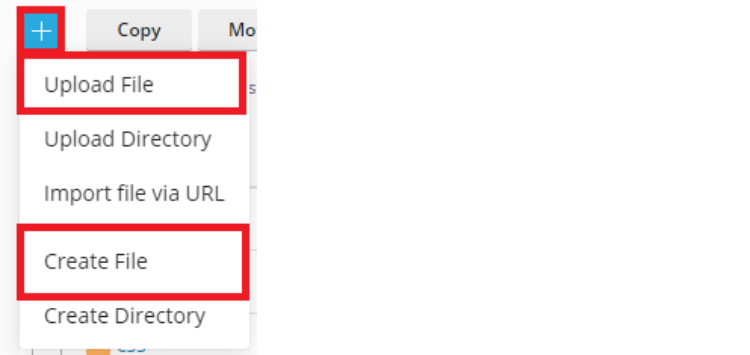
- Select ‘Upload File‘ and browse files from your computer.
- Or if you want to create a new file. Click ‘Create File’, then give the file a name and select if you want to use the HTML template.
- Finally, click ‘OK’.
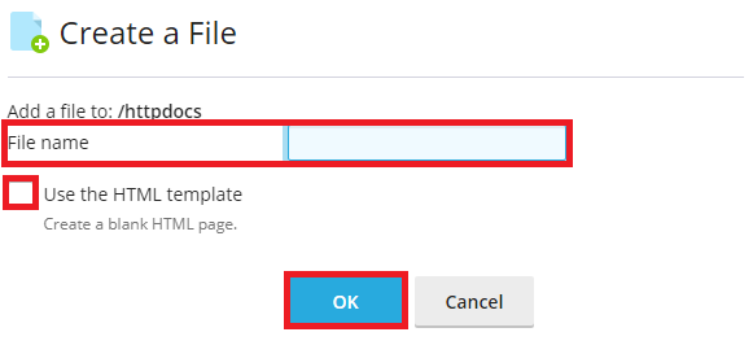
Transferring pages to the server with an FTP client
- Web pages can also be transferred to a server with an FTP client.
- For Windows, a great choice is, for example, WinSCP, which is downloadable for free at http://winscp.net/eng/index.php.
- Open WinSCP and click ‘New.’.
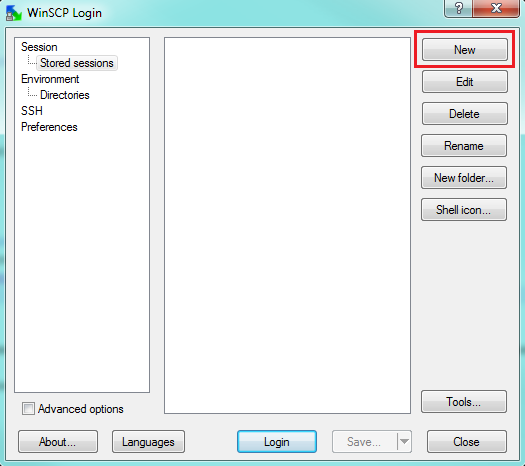
- Set the following settings for the program:
-
- Choose from the ‘File protocol’ dropdown list ‘FTP.’
- Host name: ftp.yourdomain.com
- Port number: ’21’
- User name: your personal FTP username.
- Password: your personal FTP password.
-
- Finally click ‘Login,’ or save information by clicking ‘Save…’.
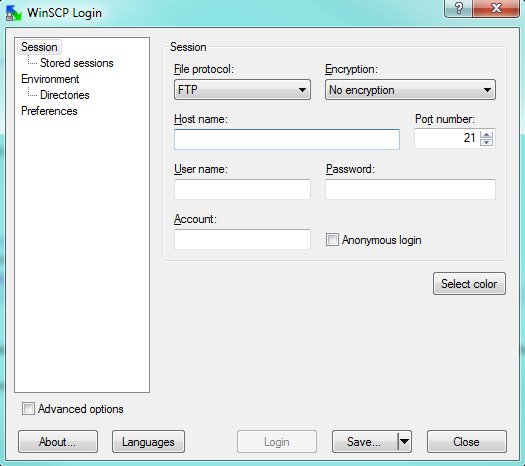
Transferring web pages with a web design program
- For example, Adobe Dreamweaver has an FTP file transfer function, with which you can transfer your pages to the server.
- FTP settings for these kinds of programs should be set as done above with WinSCP. Server path is ‘/httpdocs’.
Basic functions in Webhotel control panel
- How to log in to control panel
- How to choose a domain to configure and control panel frontpage
- Users (Control panel)
- Websites Domains (Control panel)
- Mail (Control panel)
- Applications (Control panel)
- Statistics (Control panel)
- Account (Control panel)
- How to change passwords (Webmail) (Control panel)
- How to log out of control panel
Other functions in Webhotel control panel
- How to transfer your web pages to the server
- Web statistics of your website
- How to create and delete databases
- How to protect directories with a password
- How to configure DNS-settings
- How to change FTP-account username and password
