Webhotels
Websites & Domains
- Log in to the Control Panel (Click here for instructions on how to log in).
- On the ‘Websites & Domains’ tab, you’ll find all the most important tools to manage your domains:
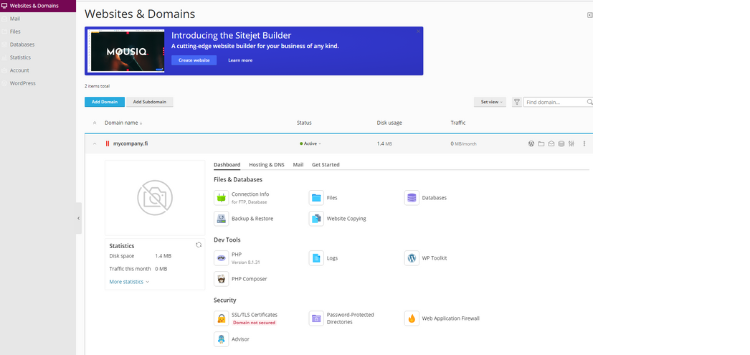
- ‘Files’ -button, allows you to transfer your files to server without separate FTP-client.
With File Manager you can also make minor changes to your homepage’s code:
- Click ‘Websites & Domains’ → ‘Files’ and navigate to your website folder (httpdocs).
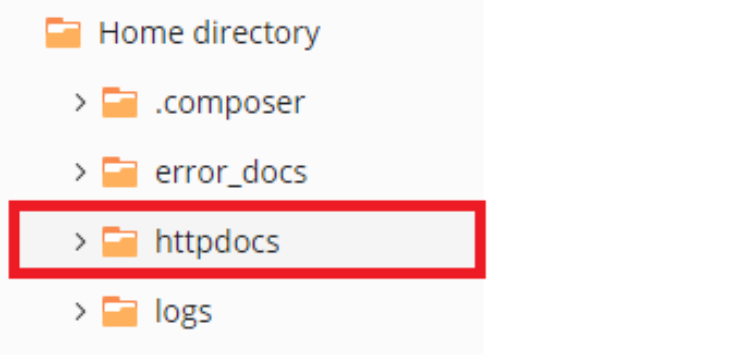
- Click the dropdown list and select ‘Edit in Code Editor’ to make changes to your code.

- Make changes to the text field and save changes with the ‘Save’ button.
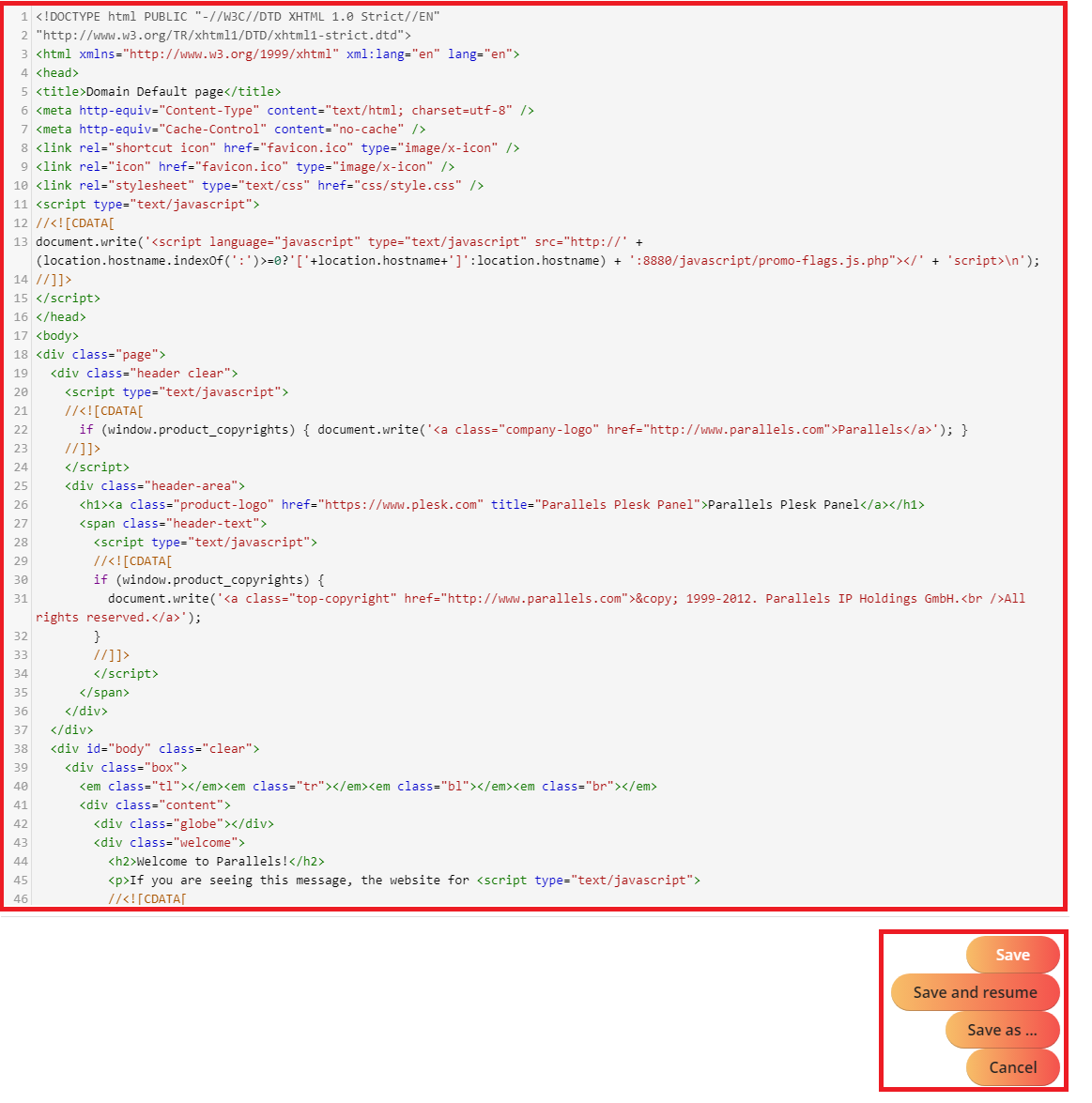
- ‘Statistics’ section, allows you to take a look at visitor statistics of your page.
- ‘Connection Info’ button allows you to monitor and control your primary FTP account, change its password, and, if necessary, create extra accounts.
- The ‘Hosting & DNS’ button allows you to control your Domain Name Server (DNS) and your hosting settings.
- ‘SSL/TLS Certificates’ -button, allows you to see possible certificates if you have subscribed to a dedicated IP address and SSL certificate as additional services.
- ‘Backup & Restore’ button allows you to create, manage, and restore restore points, e.g., before any major changes to the site.
- ‘Databases’ button allows you to create MySQL database(s).
- ‘Password-protected Directories,’ an easy way to create accounts and set access to specific directories for them
- ‘Logs’ button allows you to take a look at access and error logs of your web hotel.
- ‘Web Application Firewall’ button you can toggle the firewall on/off and change the firewall settings.
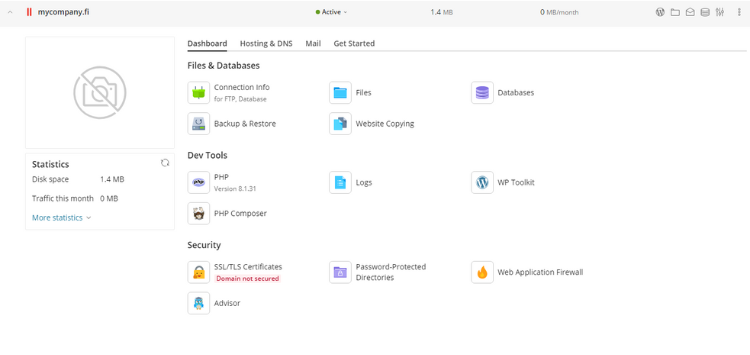
Basic functions in Webhotel control panel
- How to log in to control panel
- How to choose a domain to configure and control panel frontpage
- Users (Control panel)
- Websites Domains (Control panel)
- Mail (Control panel)
- Applications (Control panel)
- Statistics (Control panel)
- Account (Control panel)
- How to change passwords (Webmail) (Control panel)
- How to log out of control panel
Other functions in Webhotel control panel
- How to transfer your web pages to the server
- Web statistics of your website
- How to create and delete databases
- How to protect directories with a password
- How to configure DNS-settings
- How to change FTP-account username and password
