Creating a new folder and filtering mail to folders in Thunderbird
Creating a new folder
- Open the application menu by clicking the three stacked lines and click the arrow next to ‘New Message’
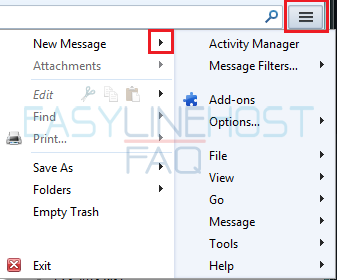
- Click ‘Folder’
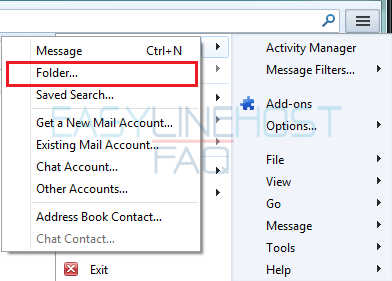
- Name folder and click ‘Create Folder’
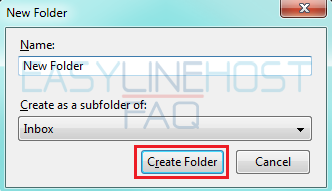
Filtering mail to folder
- Open the application menu by clicking the three stacked lines and click ‘Message Filters…’
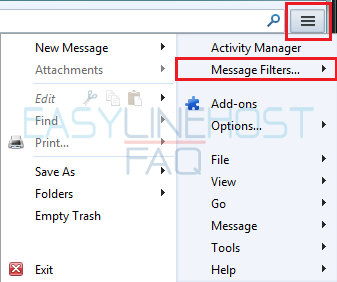
- Make sure, that ‘Filters for:’ -dropdown list has your address selected and click ‘New…’
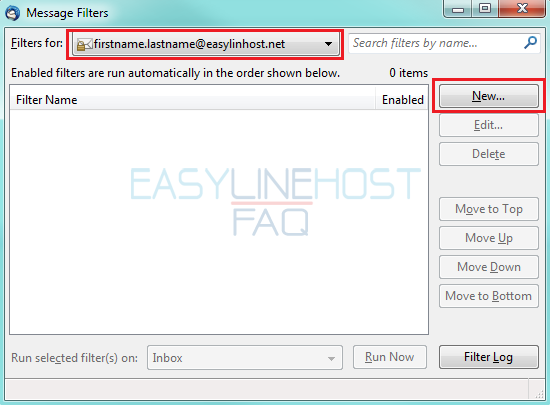
- Name filter.
- From the first dropdown list ( has ‘Subject’ as default setting ) you can define on what basis are messages filtered, e.g. from who is it from.
- In the ‘contains’ -dropdown-list you can specify filtering. In the blank field write filtering specification, for example address of the sender you want to automatically move to another folder.
- Plus(+) -character you can add specifications ja minus(-) -character deletes them.
- Under the ‘Perform these actions:’ -title you can specify what to do with filtered messages, for example moving to another folder.
- Choose the folder in which selected action is performed.
- With plus (+) -character you can add actions and minus(-) -character deletes them.
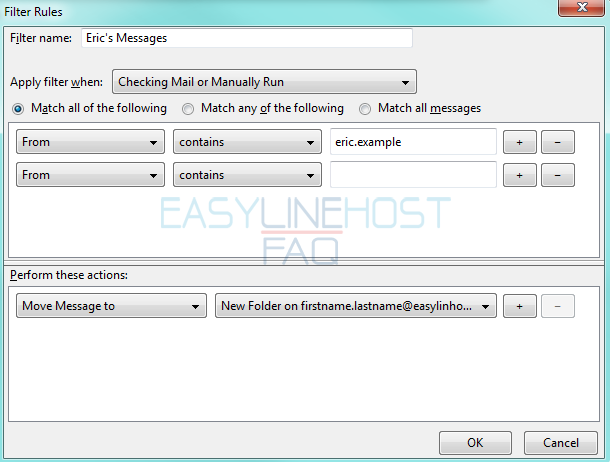
- Finally click‘OK’ -button.
Webmail
- How to log in to Webmail
- How to send an e-mail and e-mail attachments (Webmail)
- Where to find sent-folder and how to create a new folder (Webmail)
- How to filter messages (Webmail)
- How to delete an e-mail (Webmail)
- Address book (Webmail)
- How to create a new calendar event (Webmail)
- Vacation autoreply (Webmail)
Mozilla Thunderbird
- How to access e-mail with Mozilla Thunderbird
- How to create a new folder and filter messages to folders (Mozilla Thunderbird)
- How to delete old messages by date (Mozilla Thunderbird)
Microsoft Outlook Express
- How to access e-mail with Outlook Express
- How to create a new folder (Outlook Express)
- How to filter messages to folders (Outlook Express)
