How to filter messages (Webmail)
- Log in to Webmail (Click here for instructions on how to Log in ).
- Click Mail → Filters.
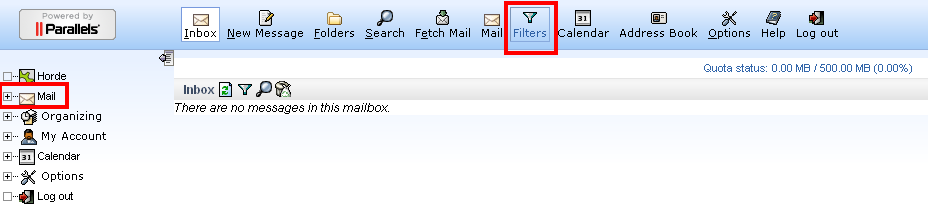
- Click NEW RULE.
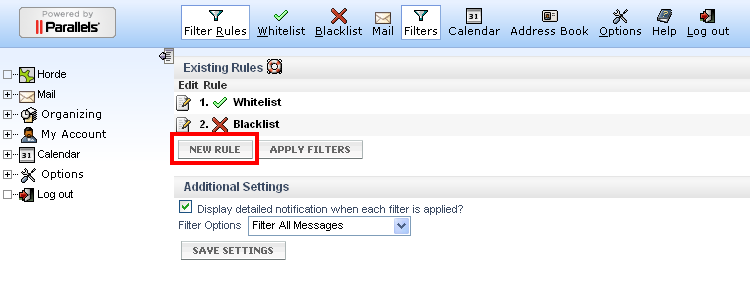
- Name the rule and select the base of filter.
- If you, for example, want to move all messages starting with john.smith to “My messages” -folder, choose from Select a field -dropdown list Sender and write in empty field john.smith.
- If you want, you can give more specifications from Select a field -dropdown list.
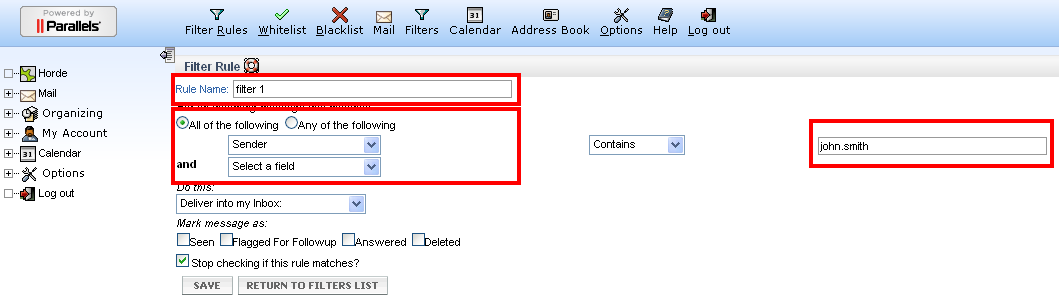
- Select from Do this: -dropdown list, what is done with messages that are filtered. If you want to follow the example and the messages to go to “My messages” -folder, select Deliver to folder… and click from Select targer folder -dropdown list Create new folder.
- Name the folder to be created and click OK.
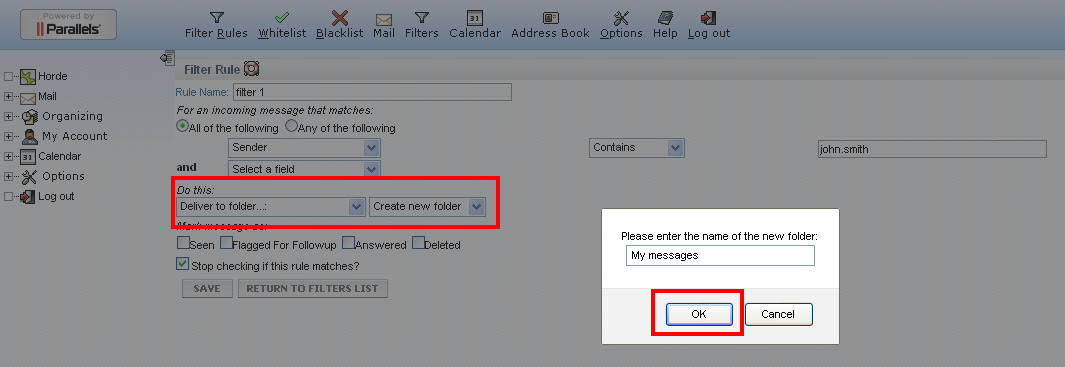
- Select the folder you created from Select target folder -dropdown list and finish creating filter with SAVE -button.
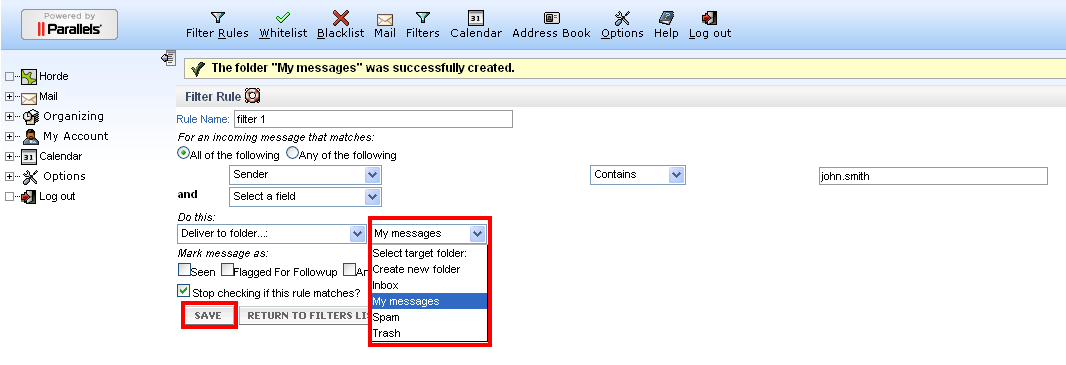
- The filter you created is now visible in Existing Rules list. From this view you can manage and delete filters.
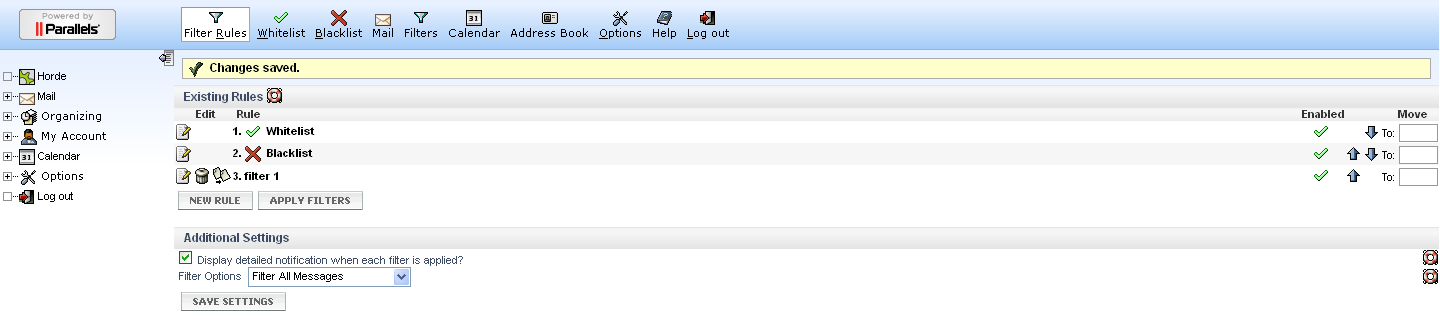
Webmail
- How to log in to Webmail
- How to send an e-mail and e-mail attachments (Webmail)
- Where to find sent-folder and how to create a new folder (Webmail)
- How to filter messages (Webmail)
- How to delete an e-mail (Webmail)
- Address book (Webmail)
- How to create a new calendar event (Webmail)
- Vacation autoreply (Webmail)
Mozilla Thunderbird
- How to access e-mail with Mozilla Thunderbird
- How to create a new folder and filter messages to folders (Mozilla Thunderbird)
- How to delete old messages by date (Mozilla Thunderbird)
Microsoft Outlook Express
- How to access e-mail with Outlook Express
- How to create a new folder (Outlook Express)
- How to filter messages to folders (Outlook Express)
