Where to find sent-folder and how to create a new folder (Webmail)
Sent messages folder
- Log in to Webmail (Click here for instructions on how to Log in ).
- To find sent messages click ‘Mail’ → ‘Folders’ → ‘Sent’
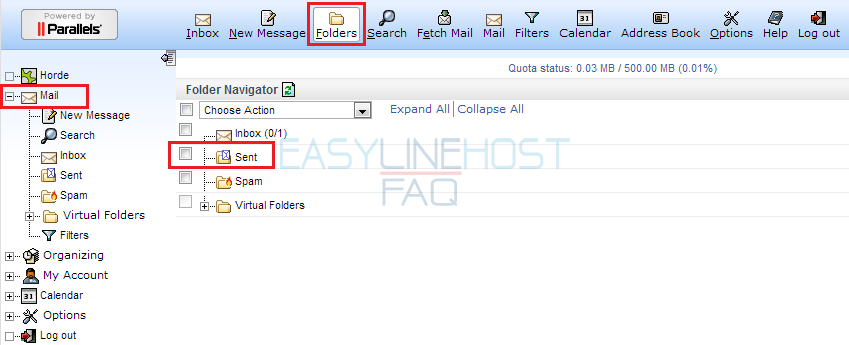
Creating a new folder
- Click ‘Options’ → ‘Mail’ → ‘Folders’
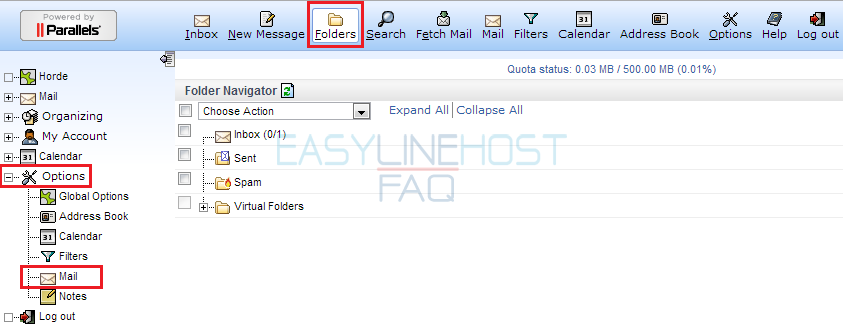
- Choose from the dropdown menu ‘Create’ -option.
- You can view, delete and edit folders from the same dropdown menu together or one-by-one.
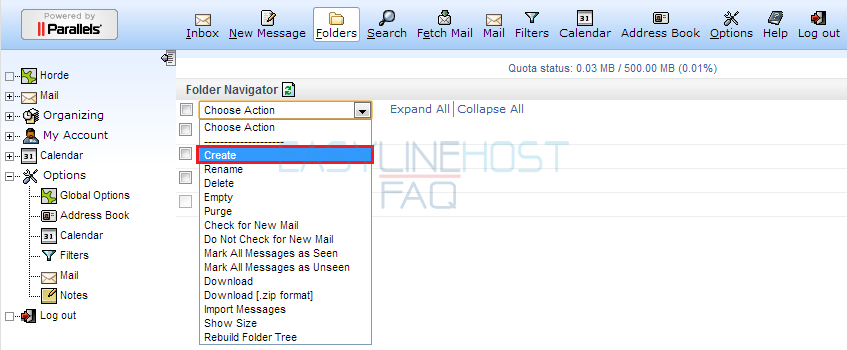
- Write the name of the new folder and click ‘OK’ -button.
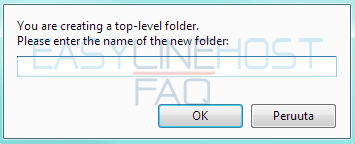
NOTE! Folders sort automatically in alphabetical order.
If you rename your ‘Sent’ -folder, it will stop working as sent folder!
You can also create a new folder for received message as you move it
- Choose message you want to move to new folder.
- Choose from ‘Messages to’ -dropdown list ‘New folder’ -option.
- Finally click ‘Move’.
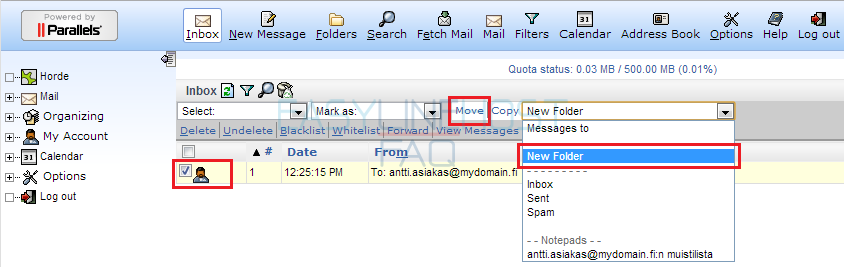
- Type into dialog box, name of the folder and click ‘OK’. Chosen message will now move to folder as it is created.
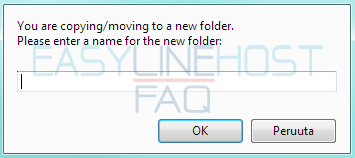
Sub-folders
- You can create a subfolder in a folder by clicking ‘Mail’ → ‘Folders’ and choosing the folder you want to create the subfolder to.
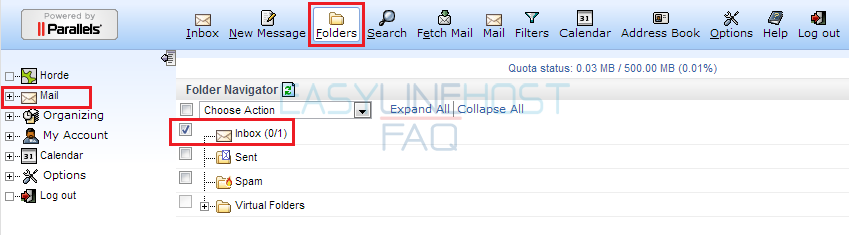
- From the dropdown list choose ‘Create’.
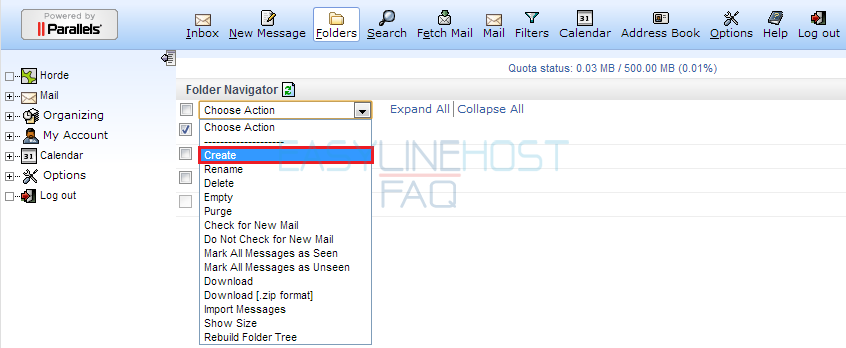
- Name the subfolder and click ‘OK’ -button.
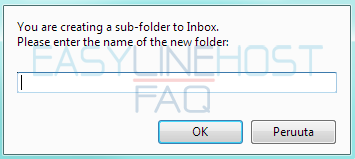
Webmail
- How to log in to Webmail
- How to send an e-mail and e-mail attachments (Webmail)
- Where to find sent-folder and how to create a new folder (Webmail)
- How to filter messages (Webmail)
- How to delete an e-mail (Webmail)
- Address book (Webmail)
- How to create a new calendar event (Webmail)
- Vacation autoreply (Webmail)
Mozilla Thunderbird
- How to access e-mail with Mozilla Thunderbird
- How to create a new folder and filter messages to folders (Mozilla Thunderbird)
- How to delete old messages by date (Mozilla Thunderbird)
Microsoft Outlook Express
- How to access e-mail with Outlook Express
- How to create a new folder (Outlook Express)
- How to filter messages to folders (Outlook Express)
